Waiting…. Waiting…
We’ve all felt that frustration. You click a link, then wait… and wait… watching as nothing much happens on the screen. If your website makes visitors feel that same frustration, you’re likely losing potential customers before they even see what you offer.
The truth is that 40% of people will abandon your site entirely if it takes more than three seconds to load. That means nearly half of your visitors might be vanishing before you have a chance to engage them. The good news? You can fix many of these speed issues without touching a single line of code.
Where We’re Starting From
Common causes of slow sites depend on a number of factors, but lets focus on the easy things that can be dealt with first. Since most site owners use WordPress and some form of shared hosting or WordPress hosting, we’ll focus there.
You have probably chosen your hosting provider for a reason maybe it’s a name you know, or simply what you can afford. We’re not here to tell you which hosting provider is best, but we will help you make the most of what you have.
First, lets look at your site. Is it slow for you, or could it be faster? Ideally from the moment someone clicks your link or presses enter to when the page fully loads, you want that to be fast about 2 to 3 seconds. The “above the fold” content should appear even faster, in milliseconds.
What You Can’t Control (And How to Work Around It)
You have no control over where your customer or site visitor is viewing your site from. They could be halfway around the world and without getting overly technical the latency, the time it takes for a request to leave their computer or phone and arrive at your website could be 800 milliseconds or more. They may also be connecting via a shaky mobile data connection or have weak wifi signal.
Understand that there is only so much you can do and you cannot resolve all issues. However, by using a CDN (which I’ll explain later), you can significantly improve the experience for distant visitors.
Your hosting provider is another factor. If you’re on shared hosting, your site is competing for resources with countless others on the same server. When another site on that server experiences a traffic surge, your site could slow down too.
Your Theme Choice Matters More Than You Think
If this is a new site, please consider your WordPress theme carefully. We’ve seen massive performance differences between themes. On the same server with the same hosting package, we observed about a 5 second page load difference between Divi and GeneratePress on initial load, and about a 2 second improvement on cache cleared refreshes with GeneratePress. Both were paid versions.
This wasn’t exhaustive testing the page content wasn’t identical but the Divi site actually had about 100KB less content. Same browser, same network, same notebook.
Why does this happen? Some themes come packed with features, complex animations, and bloated code that you’ll probably never use. All this extra baggage weighs down your site. Choose lightweight themes designed for performance rather than ones boasting hundreds of features you don’t need.
So how can you test this? You can quickly test your theme’s loading time using the built-in developer tools in both Chrome and Safari. The Network tab is your best tool for this, as it shows a timeline of every file that loads and how long it takes.
Here’s a quick comparison of how to do it in each browser:
For a simple test, open the DevTools to the Network tab first, then reload your website. The tools will record the entire loading process, and the total load time will be displayed at the bottom. You can see all loaded files (HTML, CSS, JS, images) as a “waterfall” chart.
For a deeper analysis of how the theme affects your site’s responsiveness after loading, use the Performance tab in Chrome or the Timelines tab in Safari to record interactions like scrolling or button clicks.
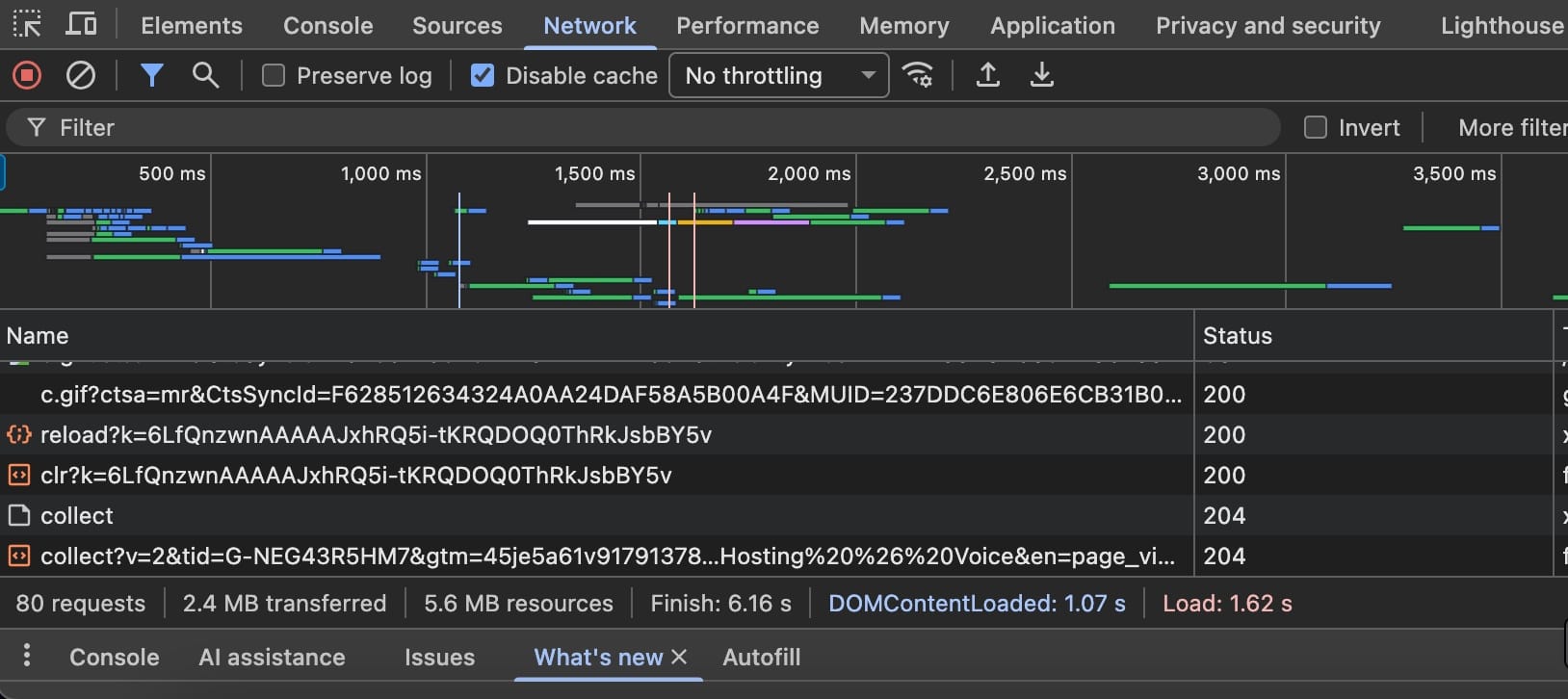
Taming Your Images Without Losing Quality
Images are important for any website business, e commerce site, or personal blog. However image size and compression really matter. Using WEBP or AVIF formats over PNG and JPG can make quite a difference.
You might have a stock image or personal photo that’s 5MB at 5184×3456 pixels, but you probably don’t need that resolution. Your images should be scaled down. WordPress does this to some degree but doesn’t compress them adequately.
There are several third party plugins that help. ShortPixel works well, as does Smush. By the end of 2025 Blue Raven Pro will also do image optimization. If you host on a LiteSpeed server, you probably already have access to image optimization included you may just need to enable it.
Also consider enabling lazy loading, which ensures images only load when they’re about to appear in the visitor’s viewport as they scroll down.
Caching Plugins: Your Secret Weapon
If your hosting server uses LiteSpeed, you should use the LiteSpeed plugin for WordPress. It works well but can be complicated, as can W3 Total Cache. If you understand what they do and how they work, they’ll likely give you better performance than WP Super Cache or WP Fastest Cache.
So what do caching plugins actually do? Think of it like having pre-prepared versions of your website ready to serve visitors.
Without caching, every time someone visits your site, your server must build the page from scratch pulling content from the database, processing code, and compiling everything. This is slow and resource intensive.
With caching, your server creates ready to serve versions of pages after the first request. Subsequent visitors receive these pre-made versions instantly.
CDNs: Shrinking the Distance for Better Speed
CDNs are where visitors far from your hosting server can see significant improvements. So what does a CDN actually do?
A Content Delivery Network creates copies of your website’s static content (images, CSS files, JavaScript) and stores them on servers worldwide. When someone visits from Europe, they’re served content from a European server rather than your possibly North American based hosting server.
Think of it like opening franchise locations for your website. Instead of everyone visiting your single location, you have smaller outlets scattered globally.
If you’re using a LiteSpeed server, you likely have access to QUIC.cloud‘s free tier. It’s a solid option, and if your site exceeds the free tier, your CDN caching is disabled until the next month or you can upgrade.
Personally we prefer CloudFlare, which also has a free version with no caching or traffic limitations we’ve seen. You probably won’t need paid addons unless your site gets over 50k to 60k visitors monthly, except maybe their “APO” (Automatic Platform Optimization for WordPress) at $5.00 monthly.
The Minification Question: Is It Worth It?
Minification removes unnecessary characters from your website’s code without changing functionality. You can minify CSS, JavaScript and other elements to make files load slightly faster, but sometimes this causes more problems than it’s worth.
You might find buttons stop working or pages look odd after minification. Be careful with this and probably avoid it unless you’re trying to squeeze out the last 50ms of page load time. There are good plugins for this Autoptimize comes to mind.
Choosing Better Hosting: What Really Matters
Your hosting provider is the elephant in the room. This isn’t something you can easily test across multiple providers, but the strategies mentioned above can help mitigate issues with hosting that lacks server or network performance.
When evaluating hosting providers, look beyond star ratings. Pay attention to specific complaints about frequent outages or poor support. Generic “great hosting” reviews without details don’t tell you much.
Key aspects to consider:
- Server technology: Do they offer LiteSpeed or Nginx servers?
- Storage type: Are they using modern NVMe storage or standard SSD drives?
- Bandwidth policies: Are there strict monthly limitations?
- Built-in caching solutions and CDN integration
Your Systematic Approach to Speed
I suggest focusing on one area at a time and working through them methodically. Never enable or change multiple settings simultaneously for caching, minification and CDN configurations. If something breaks, you won’t know which change caused the problem.
Start with image optimization this often delivers immediate noticeable improvements. Then implement caching once your media is optimized. After that, set up a CDN to help with global reach. Consider minification only if you’re still chasing marginal gains after the first three steps.
Small, consistent improvements collectively transform user experience. You don’t need technical expertise to implement the most impactful changes.
Remove any that aren’t essential, having plugins installed that are not used are a waste of resources, also look for a plugins that are light and multifunctional. Our Blue Raven plugin has a number of features and can replace up to 15 plugins, but you also only have to enable the parts that you want keeping it fast and light weight.
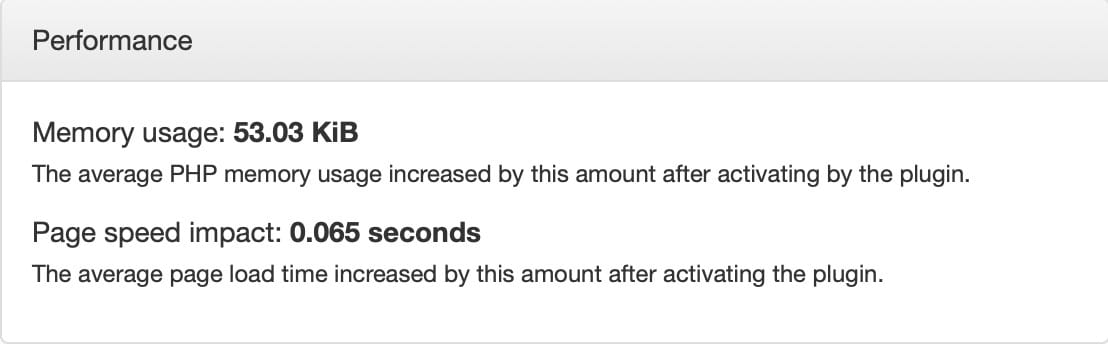
We hope this article helps. We’d love to hear from you what providers you use, specific plugins you recommend for caching or image optimization, or pitfalls you’ve encountered that others should avoid.